Participants management
During a webinar, you can manage meeting members as organizer by assigning roles to attendees: who is authorized to do what? Roles are distributed when the meeting is created, however you can still change them during the meeting. To do this, go to the meeting menu.
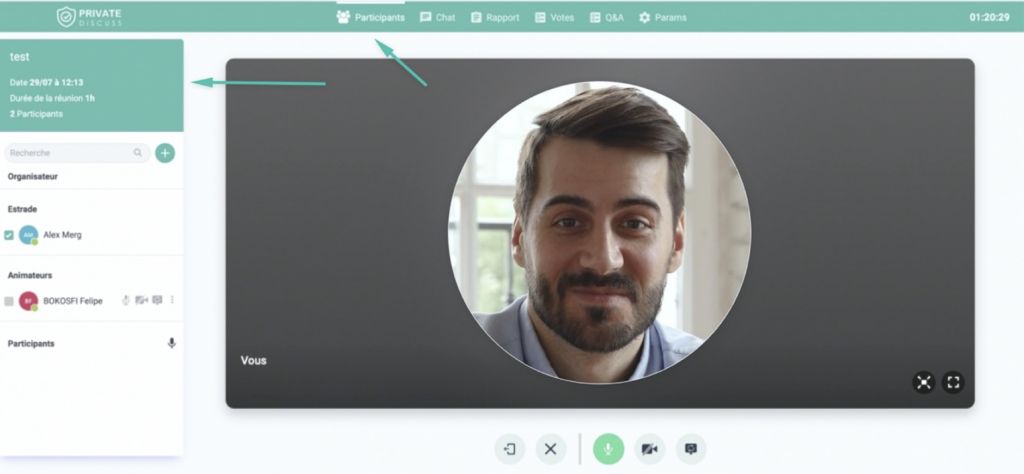
In meeting menu:
To give the floor to another member:
1- You can leave the stage and simply become organizer by unchecking the box next to your name.
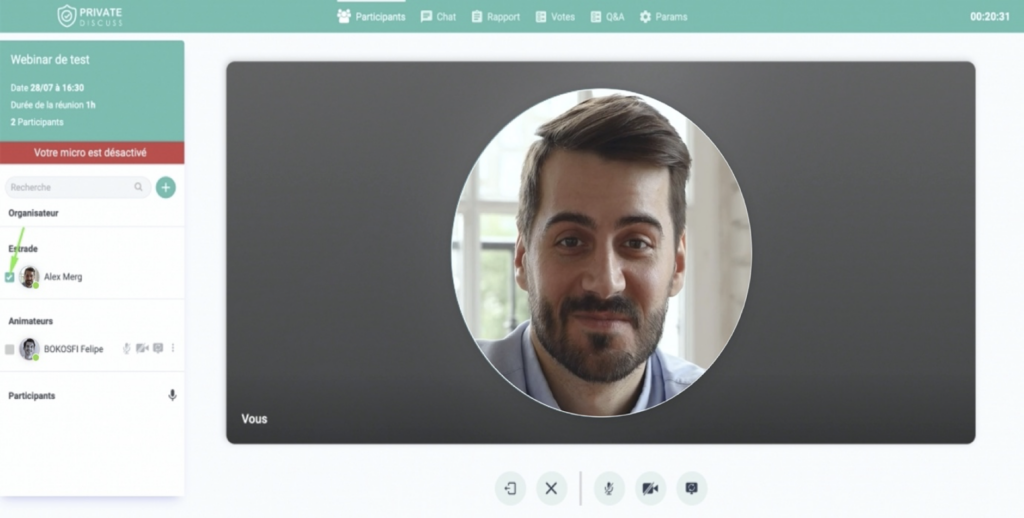
2- Then check the box of the person you want to speak on the platform among the animators.
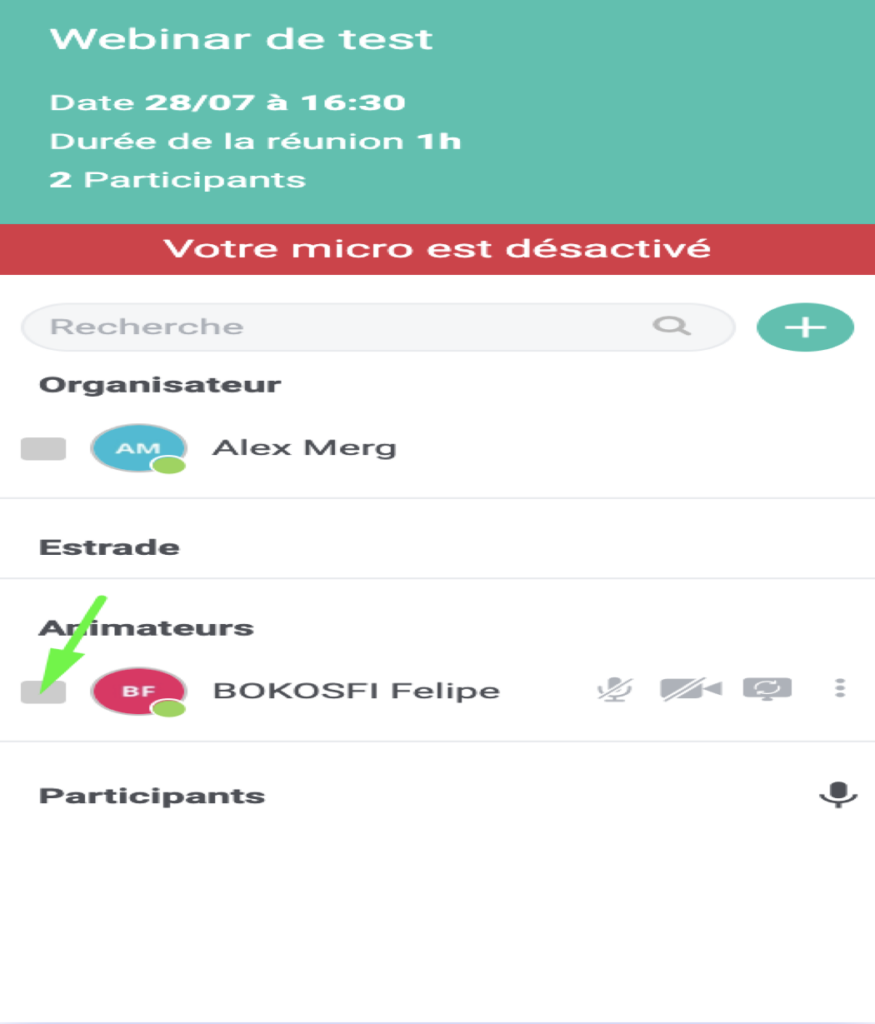
Passage of the presenter on the stage successfully.
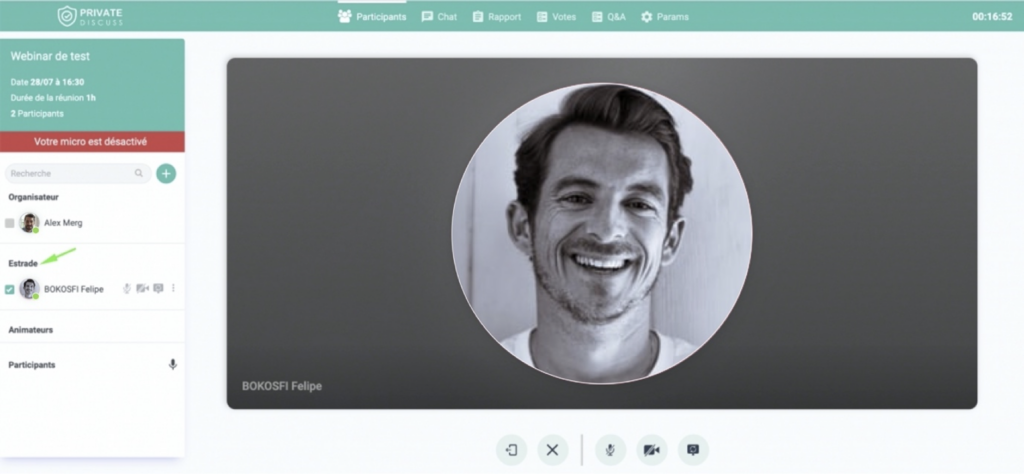
Important: You can manage the interventions of meeting members by clicking on the three buttons next to their names:
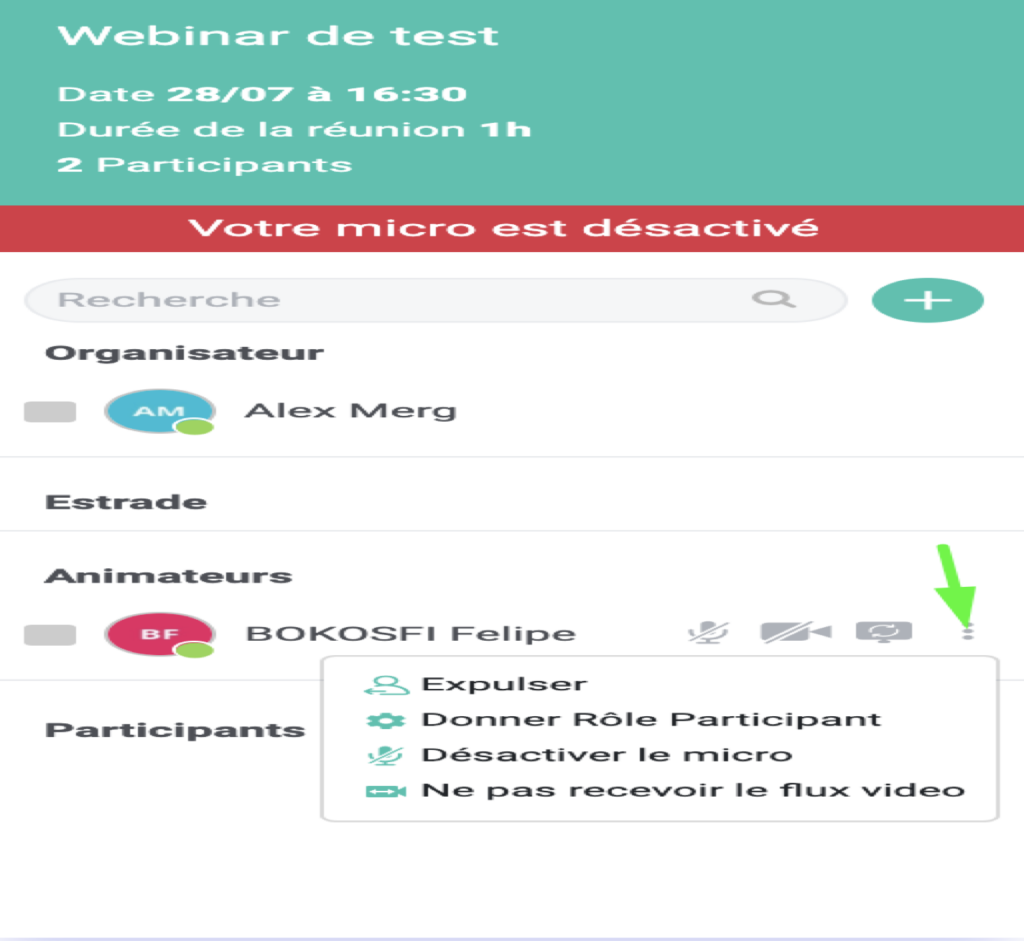
1-Expel: Kick the participant out of the meeting
2-Give participant role: change the status of the moderator to participant
3-Disable the microphone: mute the participant’s microphone
Note: You You can mute all participants at the same time by clicking on:
![]()
4-Do not receive the Video stream: stop displaying your video.